Appearance
Account
This section is for editing and managing your account and preferences.
Editing Profile
To access the ‘Edit Profile’ menu, first click the Account icon initials at the top right of the page. Then when a menu opens, click the ‘Profile/ View your Profile’ listing.
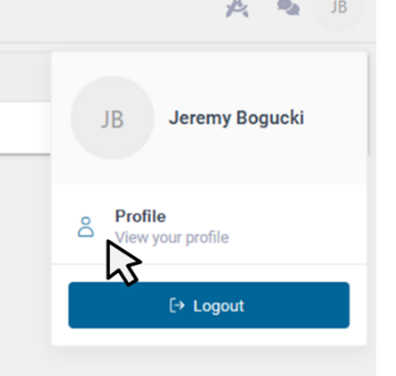
Once on this screen, any profile information can be altered and saved with the blue ‘Save’ button in the bottom right-hand corner. To negate any changes or go back, click ‘Cancel’.
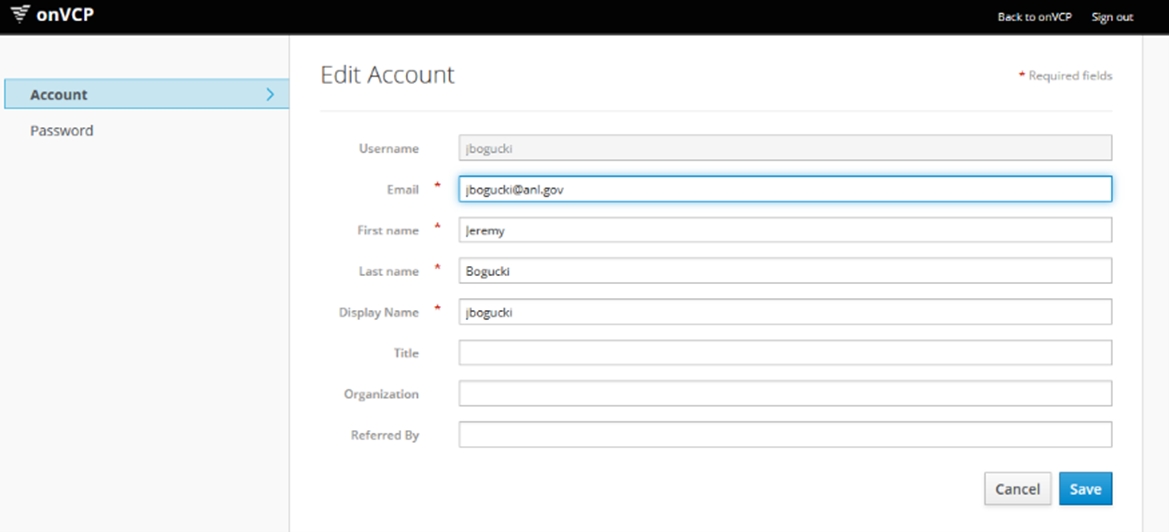
Changing Password
To change your password, first click on the initials for the Account on the top right-hand side of the page. This will show a pop-out that will list the name on the Account, the Account icon, as well as a menu. Click the ‘Profile' button to continue.
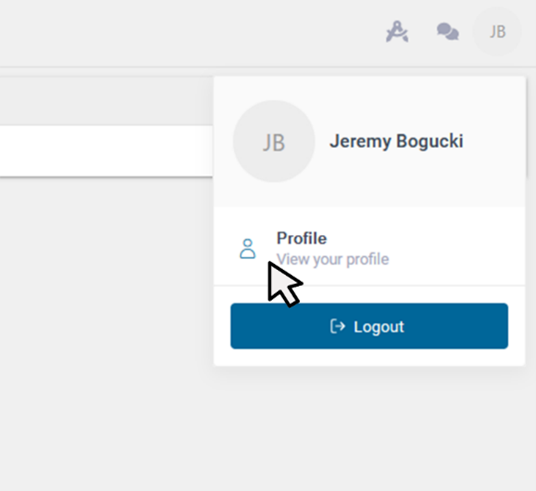
On the ONVCP account page, click on the ‘Password’ tab.
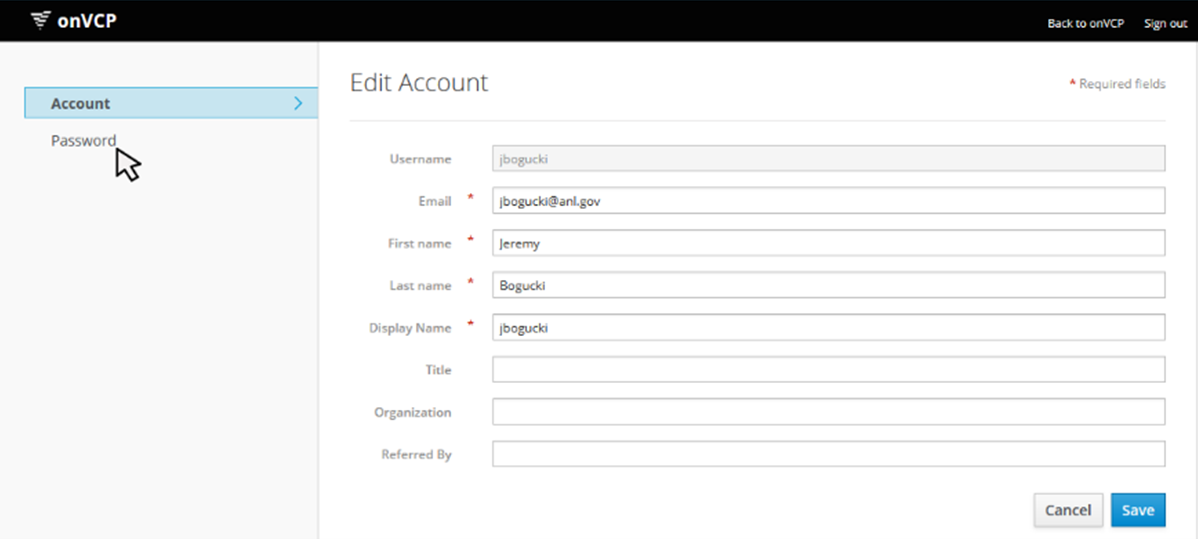
Finally, a page will appear where it asks for the current Account password. Below, enter the new password and repeat it where it says 'Confirmation', then click the ‘Save’ button in the bottom right-hand corner. Now your password has been changed!
Conversely, you can exit out of this page if you no longer wish to change your password by clicking the ‘Cancel’ button next to the ‘Save’ button instead.
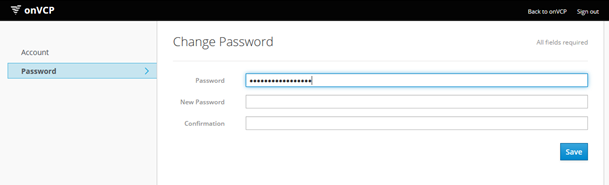
 VCP Documentation
VCP Documentation