Appearance
Virtual SimCell Quick Start Guide
A quick way to kickstart your VSC instance.
Virtual SimCell Brief Overview
Virtual SimCell is an exercise management tool used to track and simulate emergency exercises.
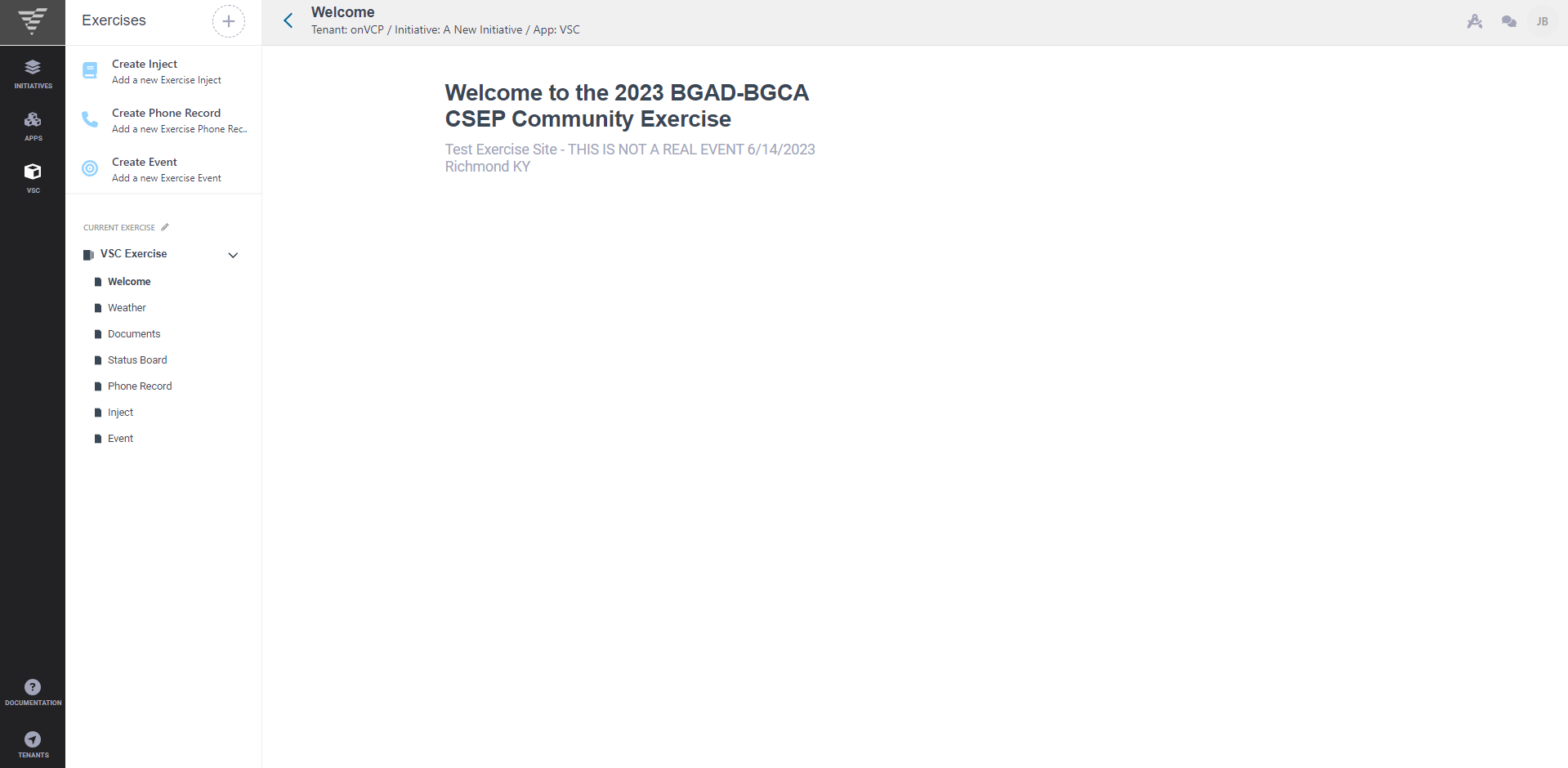
Setting up
From a new Initiative, click the Apps icon on the black left-hand side panel and click the plus icon in the pop-out panel to create a new Virtual SimCell instance.
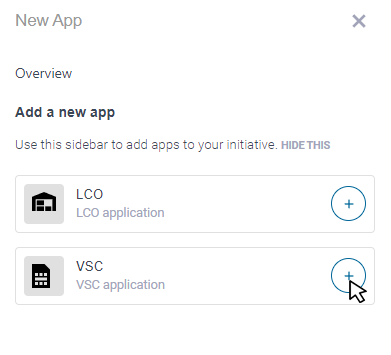
WARNING
If you do not have an instance of the Doc Center app installed yet, a message will notify you to first install that app before proceeding. The Virtual SimCell application cannot be installed without this prerequisite app.
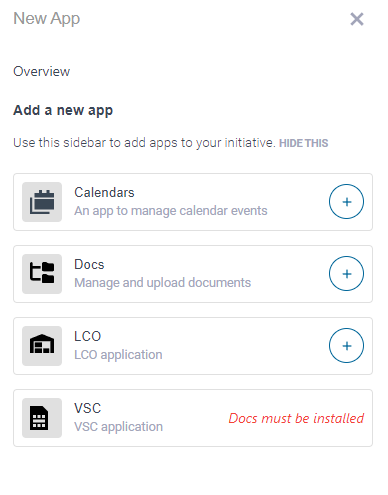
Once the instance of VSC is generated, it will create a sample exercise from which you can customize to fit your needs.
To edit the new exercise, click on the pencil icon next to the words 'Current Exercise' to commence editing.
From this point, there will be four main tabs from which to navigate - Details, Clocks, Pages, and Export.
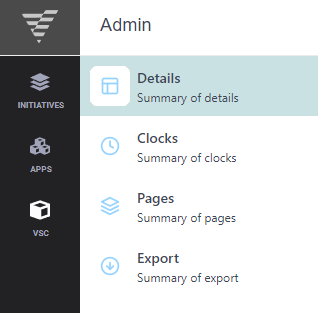
Within the Details tab, there will be two tabs that you can fill out for your exercise needs. The first is under the Basic tab which houses the Name, Description, and any notes you may have.
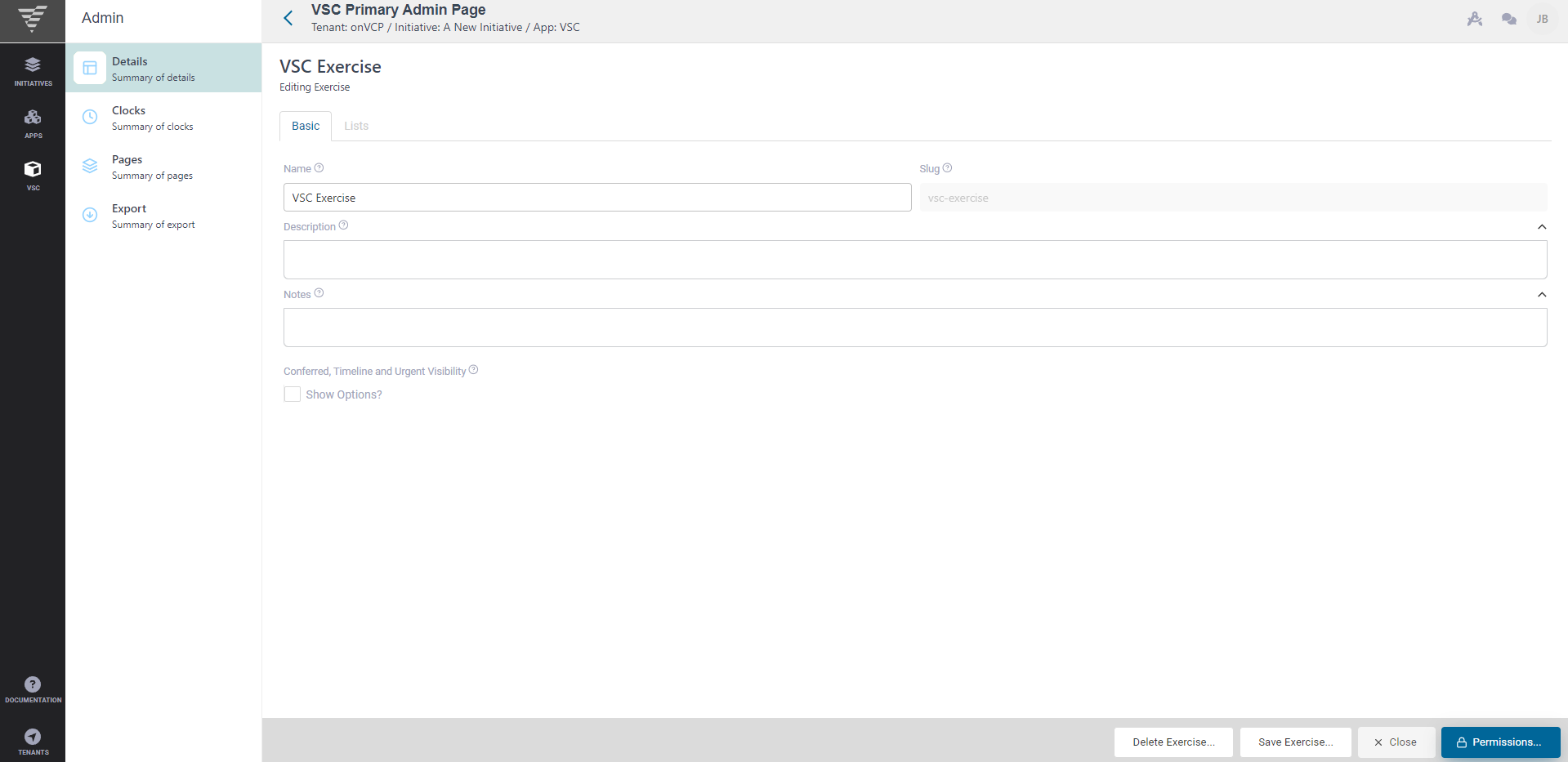
The Lists tab is a prepopulated space where you can edit the mode of contact along with the methodologies and labels for the exercise.
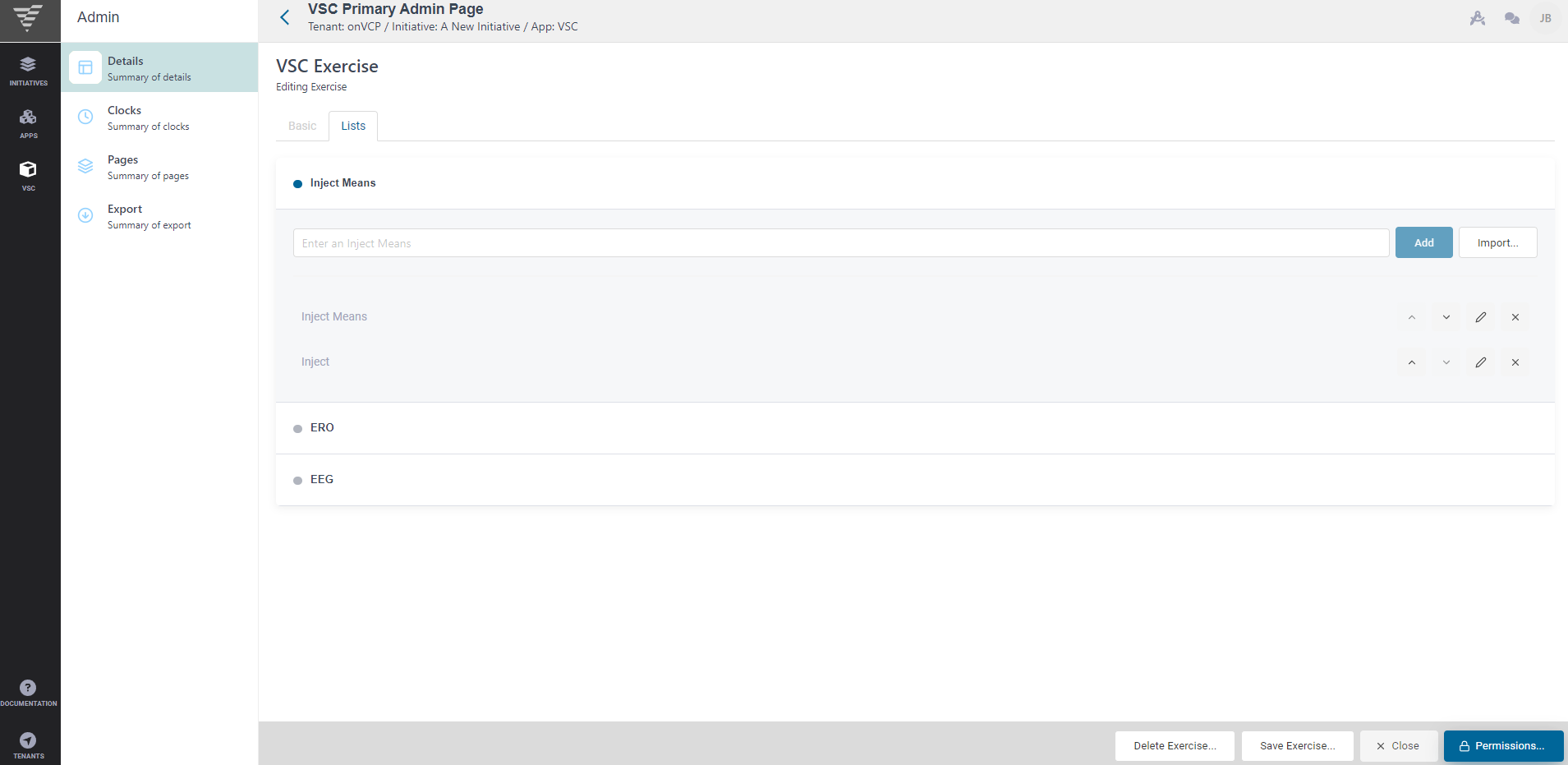
There is also an import button where your exercise information can be brought in to customize your experience.

The next section deals with the exercise itself - the Clocks section.
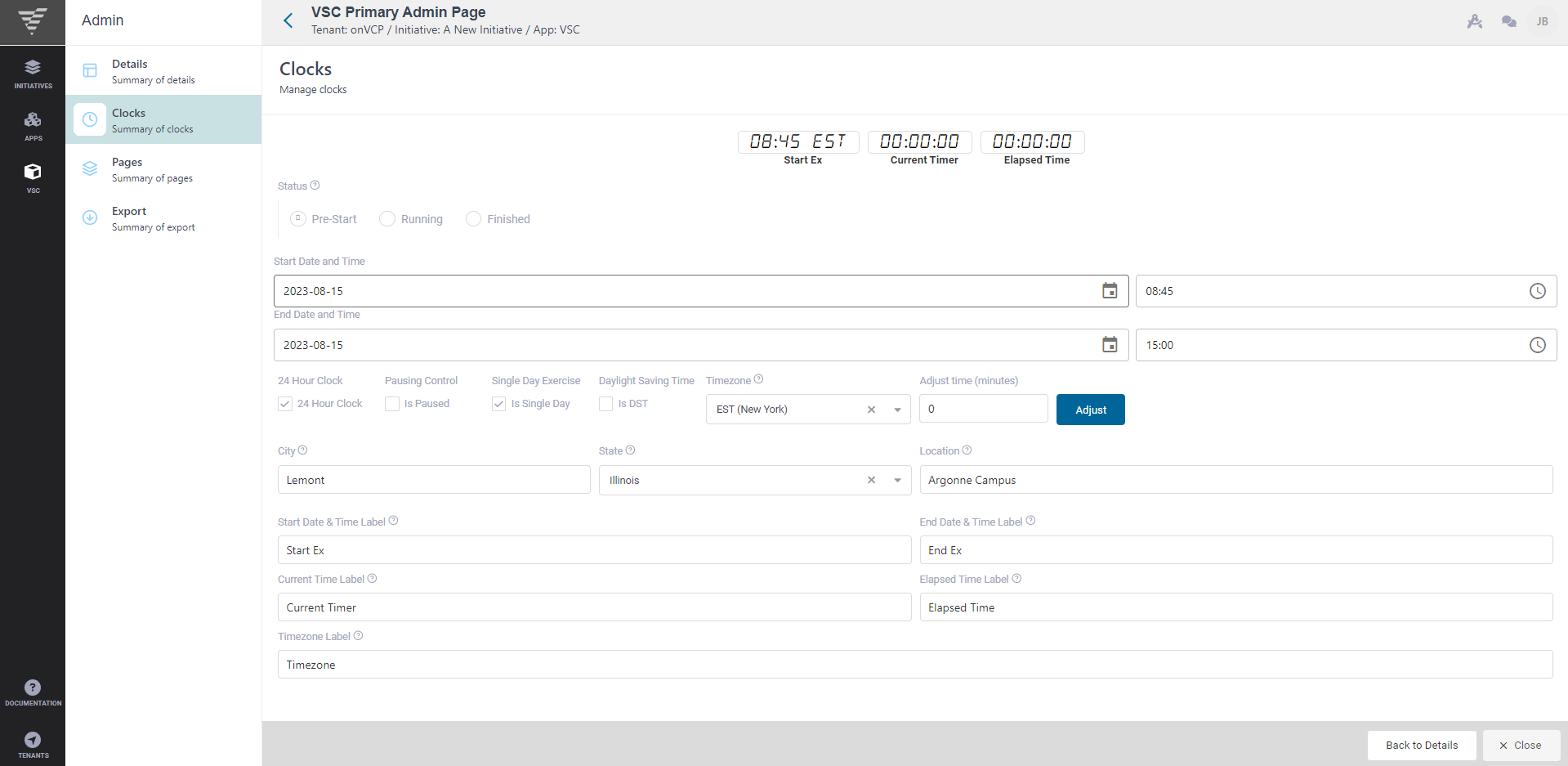
The Clocks are centralized within the page. They are used by initializing the respective exercise buttons. There are three radio buttons; Pre-Start, Running, and Finished that show a different status for each portion of the excercise. The buttons show the same denotation of time except for Finished The 'Is Paused' button below can also be used to initiate a timeout.
The Start and End times signify the markers for the exercise, this time is denoted in military time (by default, uncheck the box '24 Hour Clock' to go back to standard time).
If the exercise takes place within a single day, the Single Day checkbox can be marked. This will output just the time of the event and not denote a day - unlike regular use cases where they will show the exercise across multiple days.
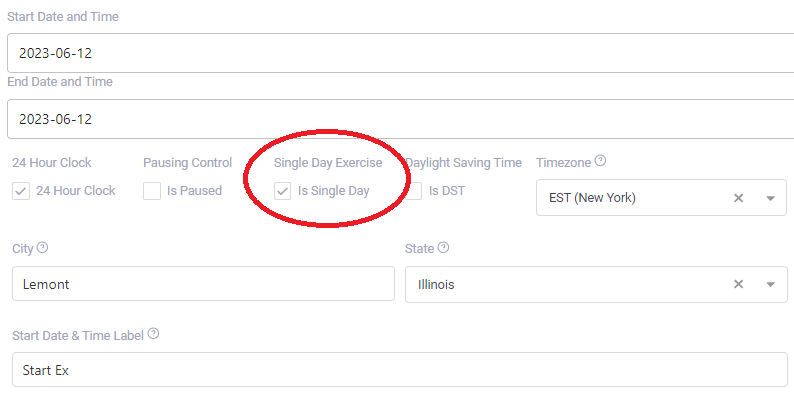
Time Zone is the next section, the choice of a Time Zone is separated into four different options, one in each of the biggest cities in their respective time Zones. Choose a Time Zone from the drop down that corresponds to your mission objective.
Another part that is tied to the Doc Center is the City and State. These options will determine the prospective weather shown within the Doc Center. Location, however, is freeform and denotes the local building, setting, or landmark where the exercise takes place.
Labels are a name for the respective field and can be customized to fit your use case.
The next section is Pages. These pages are made when the exercise is created. You cannot add to these pages, but you can customize, arrange, and delete, so take heed when tailoring your experience.
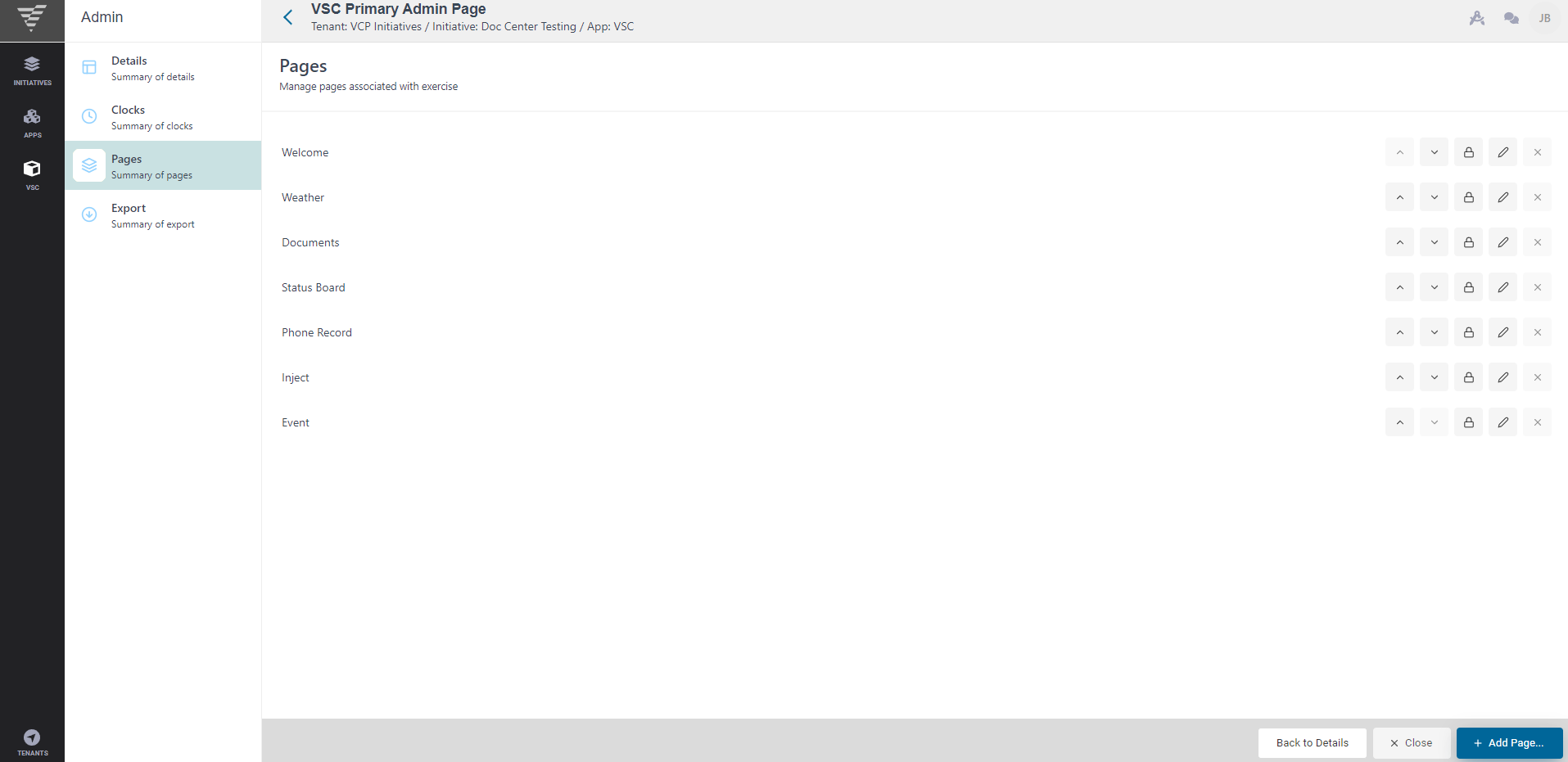
The final section is Export. Within the app, you can export the data to keep for your records in the form of a Text or Spreadsheet file.
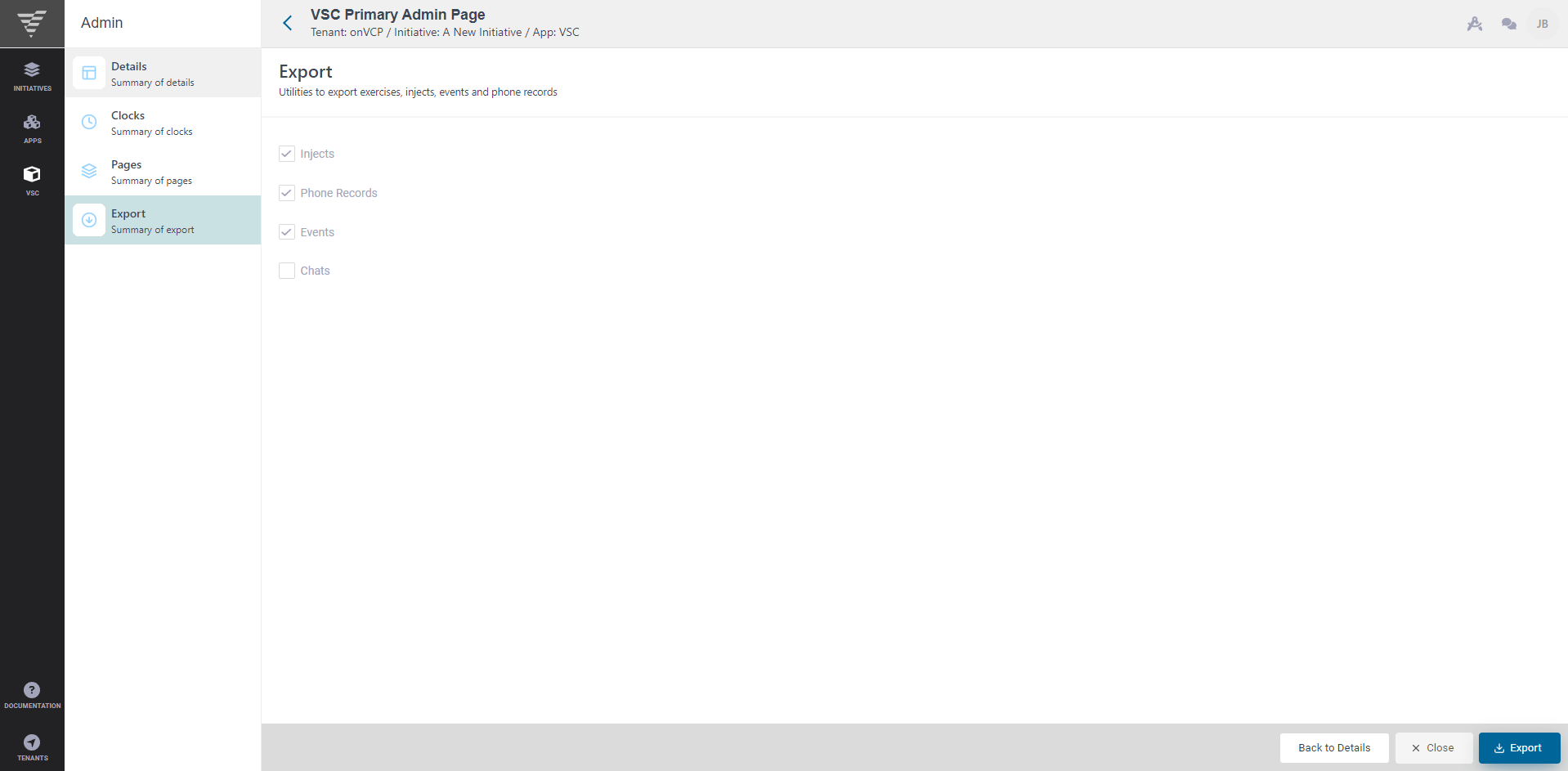
To do this, simply select a corresponding box and click the blue 'Export' button at the bottom right of the page. A pop-up should appear letting System Administrators know you put in a request to export information and they will get back to you promptly.
The Status Board
All this information is reflected and carried out within the Status Board. The Status Board is an exercise management document that allows you to see all your Events, Phone Records, and Injects at a glance.
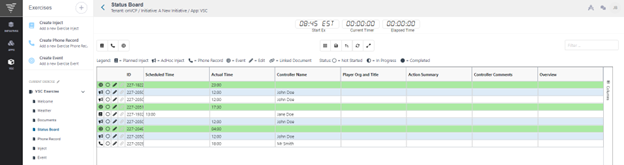
From this App, you can reference your exercises, adjust them to your needs, and filter the results for accuracy.
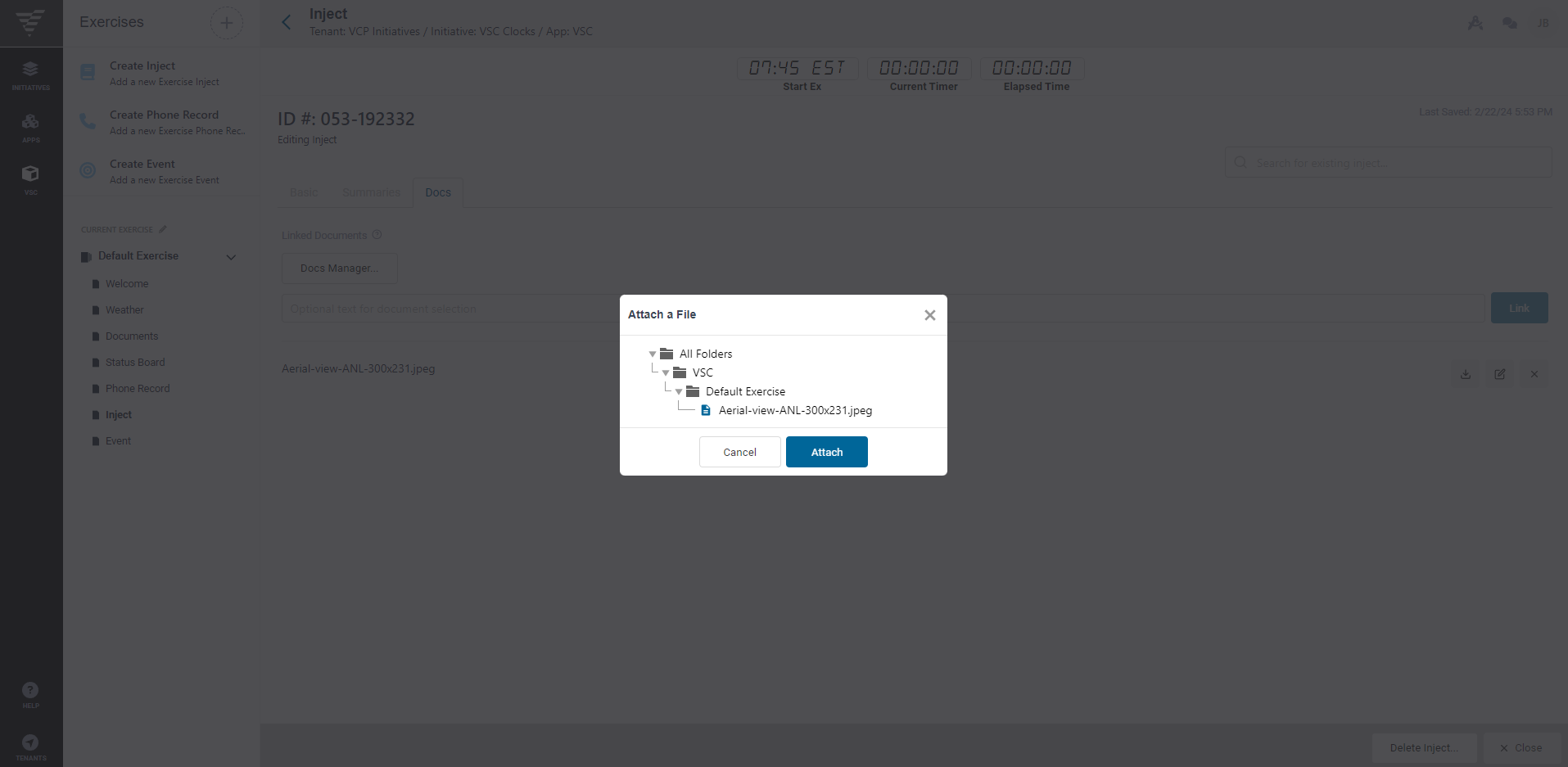
The Status Board has a symbiotic relation to the Doc Center just like VSC proper, where you can link your documents to your created forms. In this way, your documents are always at your fingertips!
This is just a brief overview, but there are more functions and uses for the Virtual SimCell. Feel free to modify the app to suit your needs!
For even more information about the Virtual SimCell, check out the full section!
 VCP Documentation
VCP Documentation