Appearance
Developer Mode
Building the framework of the app.
What is Developer Mode?
Developer Mode is an administrative tool given to persons with appropriate clearance. With this tool, pages can be created and altered.
Accessing Developer Mode
To access Developer Mode, you must first have permission to do so. If you do, click the compass icon on the top right of the screen (This icon is two to the left of the profile icon on the top right of the screen). Clicking this icon will open the Developer Menu where various Sections and Mini-Apps can be used to build out a page. Press the blue save button, or the save and exit button, to keep your changes.
Sections
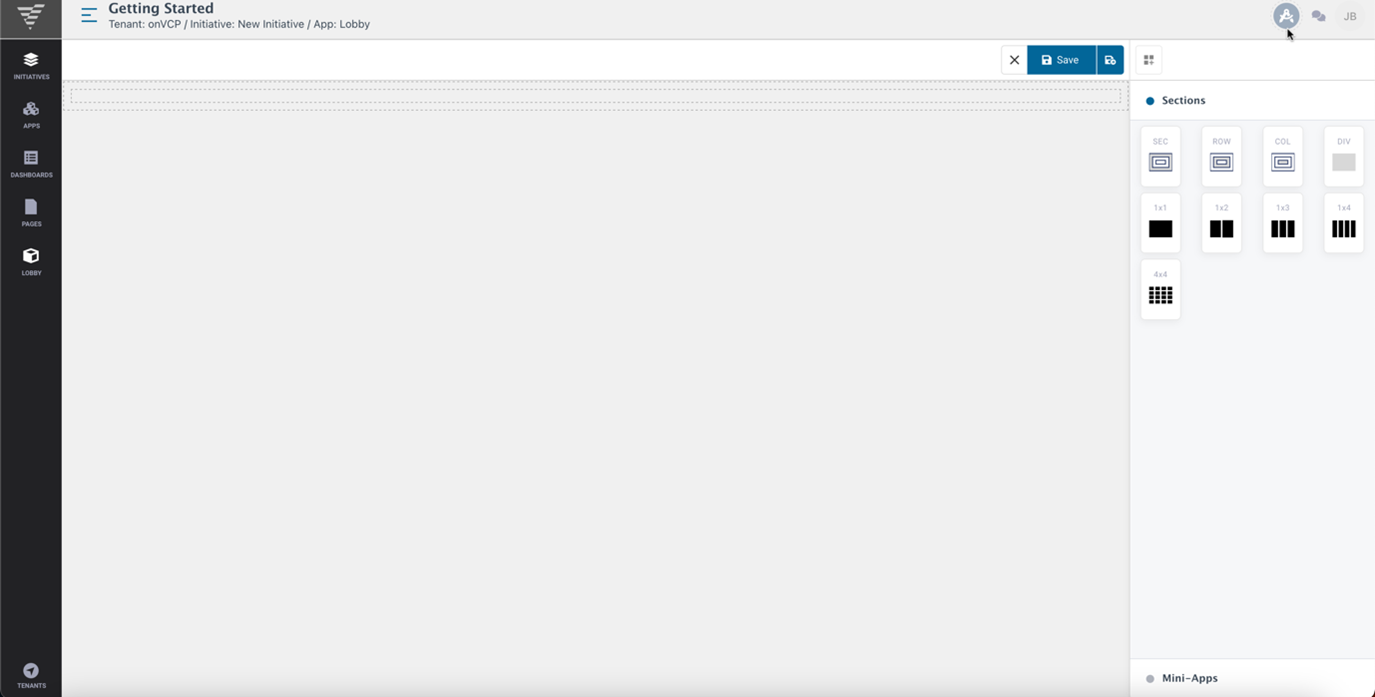
In the Developer mode, pages can be built out to the User's desire. To start, select an item from one of the Sections tab. Various items that can then be added. Here is a breakdown:
INFO
• SEC – Section - use this item to add a section to the page.
• ROW – Row - use this to add a horizontal row to the page.
• COL – Column - this one will add a vertical column to the page.
• DIV – Div - this item can hold one of the various Mini-Apps.
• ### - 1x1, 1x2, 1x3, 1x4, 4x4 - these sections allow for various Mini-Apps to be installed within various places within a page.
 VCP Documentation
VCP Documentation