Appearance
Dashboards
The landing pages for your initiatives.
What are Dashboards?
The Dashboards used in this app are part of the RealTime Dashboard (RTD) architecture frequently used in situational emergency exercises.
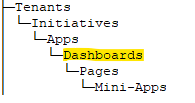
Accessing a Dashboard
To access the Dashboards, click the Dashboard icon in the black left-side toolbar. A panel will pop out with the current selected Dashboard as well as any available Dashboards that have already been created.
Creating A New Dashboard
If the User wants to create a new Dashboard, click on the Dashboards icon to expel the sidebar. Then click the plus button above and to the right to create a new Dashboard (this button is located next to the word “Dashboards”). Doing so will open a panel on the right side of the screen that will allow the User to assign a Name and Slug (the website link) to the new Dashboard. (The slug will be automatically generated, but feel free to change it accordingly).
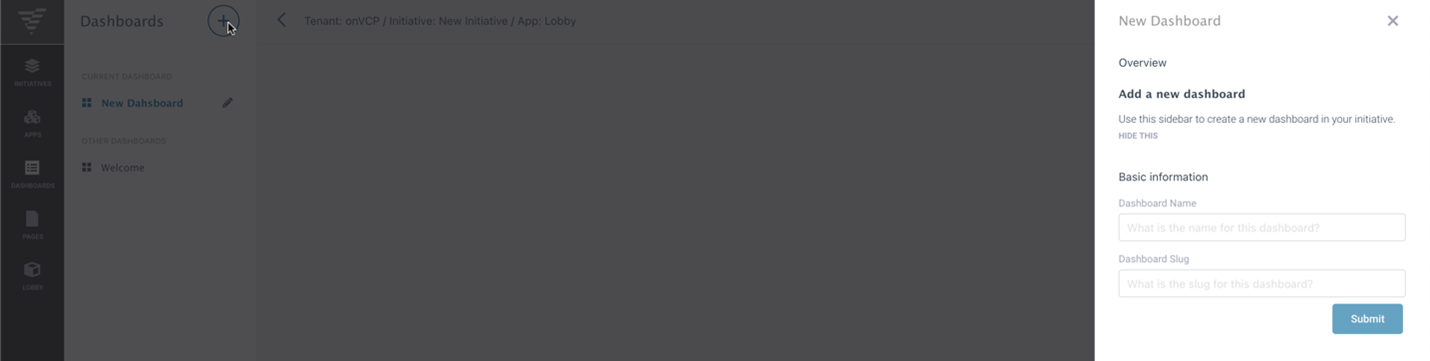
Editing A Dashboard
If the User would like to edit something on the Dashboard, click the pencil icon next to the Dashboard to begin editing. This will open a panel on the right side of the screen with many options to alter the current Dashboard. The User can manipulate elements such as the Dashboard's Name, Slug, Description, Sort number, and more. This is also where the User can Delete the Dashboard if the User is granted permission to do so. The User can also manipulate who can have Permission to this board (if they have access to do so), under the Permissions tab.
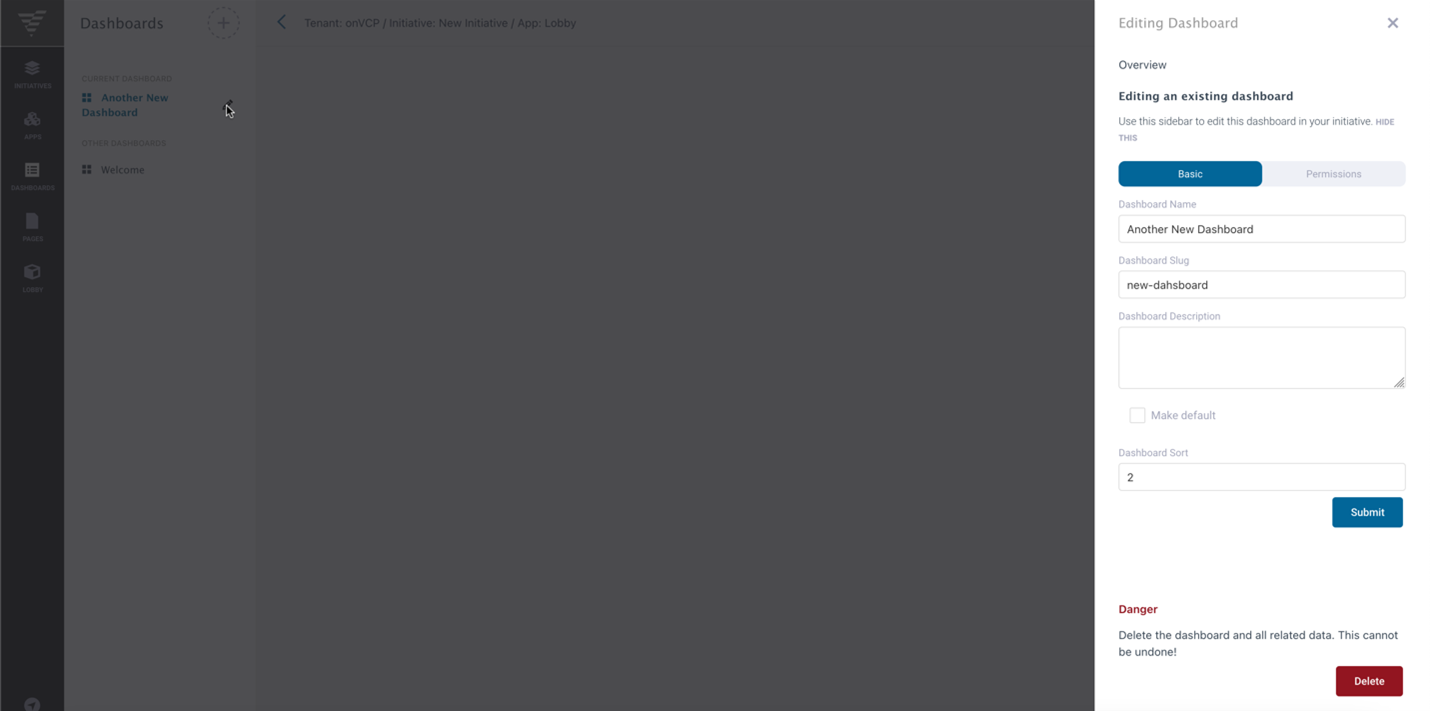
 VCP Documentation
VCP Documentation