Appearance
Pages
The pages for your initiative.
What are Pages?
Pages are second to last within the hierarchy. They function similarly to pages within a book. Within Pages, a User can customize the experience by adding text and a variety of Mini-Apps (widget-like applications) to fit their specific needs.
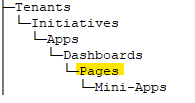
Accessing a Page
To access the Pages, click the 'Pages' icon in the left side toolbar. A panel will pop out with page creation abilities if enabled, as well as any available pages that have already been created.
Creating New Pages
To create a new Page, if permitted to do so, click on the 'Pages' icon in the black far-left toolbar. Then click the Page Creation button (plus sign) in the top right corner of the pane. Once clicked, a panel will appear on the right side of the screen.
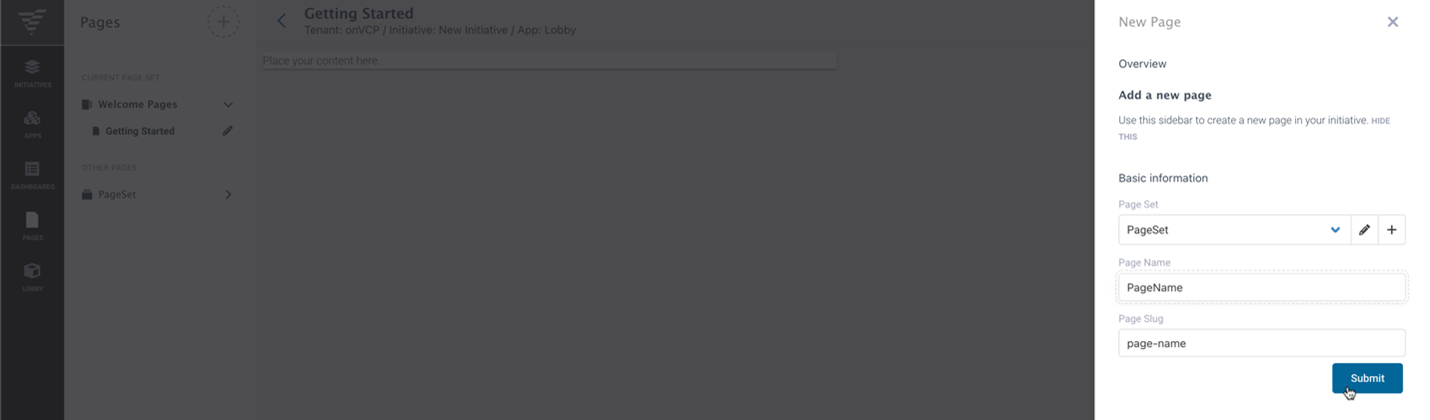
Select the PageSet that will house the new page (For More information on PageSets, visit the PageSets section) Then, designate a Page Name and a Page Slug (the website link) will then be generated accordingly. You can keep this generated slug or input another slug if you desire. Once you are ready, press the 'Submit' button to commit these changes.
The Page Builder utilizes the RealTime Dashboarding (RTD) system which allows developers to build, create, and deploy their set of Pages.
Editing Pages
To edit pages, click the pencil icon next to the page you would like to edit. This will open a panel on the right of the page. This panel contains various sections that can be edited. Then, designate the PageSet of the Page that you are editing, so that it will save in that PageSet. Other various fields that can be edited include the Page Name, Slug, Description, and Sort. You can also Delete this Page if you have been granted permission to do so as well as access the Permissions tab to designate who can see this page.
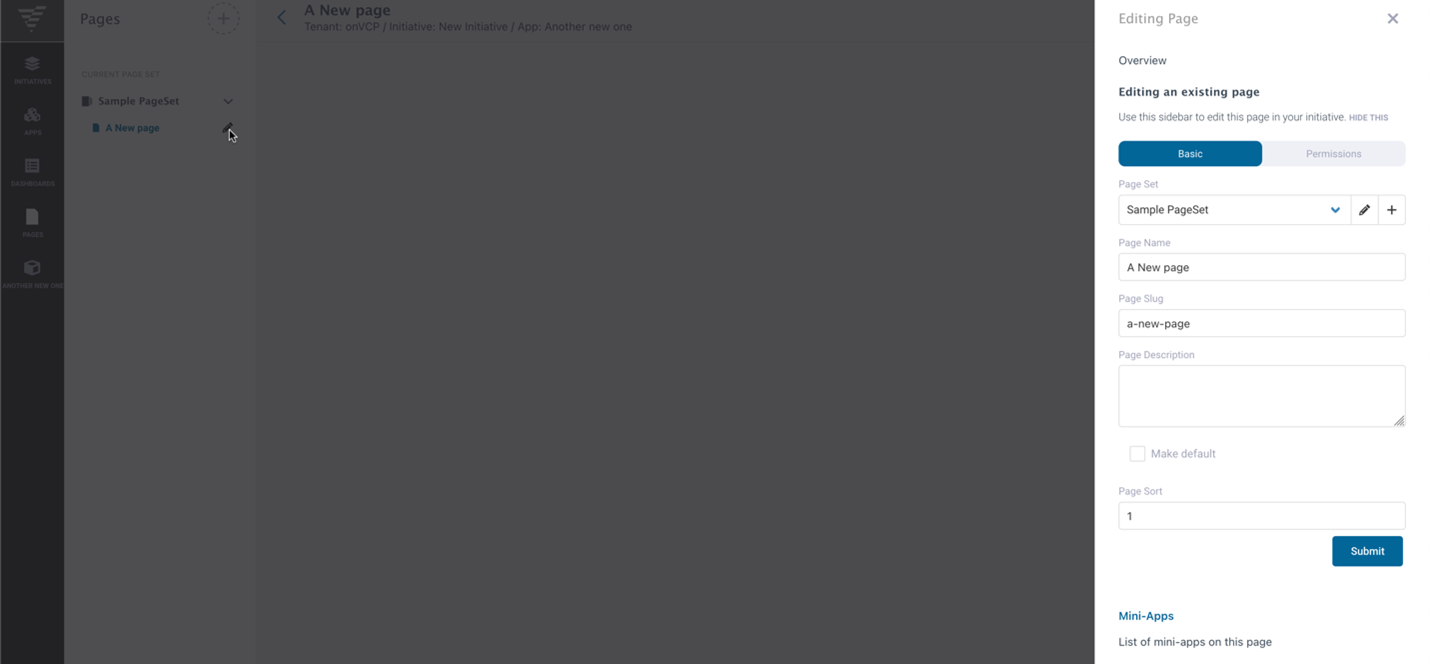
 VCP Documentation
VCP Documentation